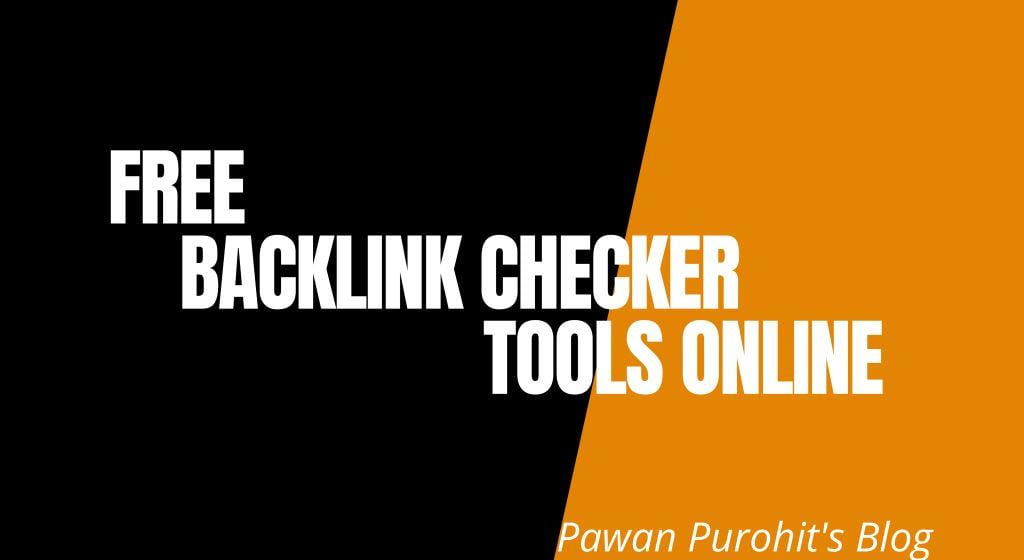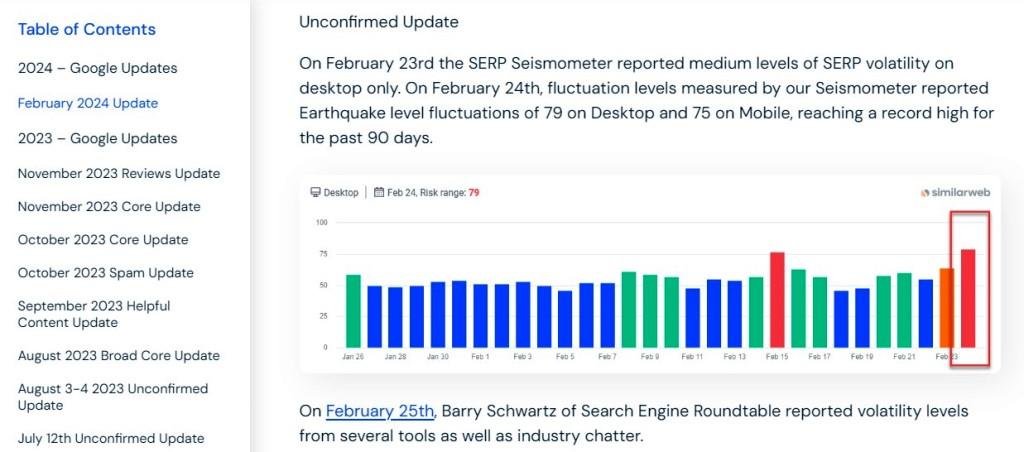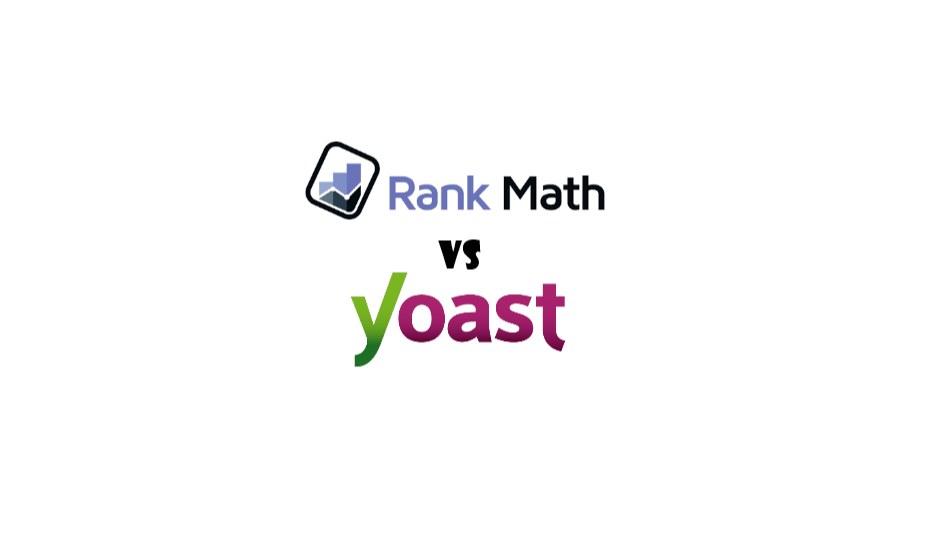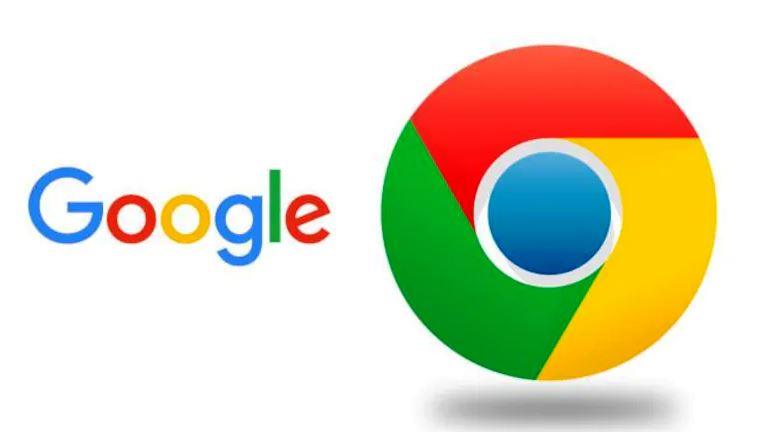Blog writers love comments because it makes their blog engaging and people also love comments because they know the value of feedback or pre-asked questions.
It saves time and helps them to have trust in any blog content. In this post, you will learn how easily you can delete all WordPress comments in bulk from the database.
There may be many reasons for anyone to delete all WordPress comments. Might be someone who made many dummy comments at the time of development of any blog or someone who is tired of spam comments. Or someone decided not to have any comments on his blog and wants to disable the comments feature.
There are two easy ways of deleting all the WordPress comments. Either use any plugin or by phpMyAdmin. We will tell you both ways of deleting comments from the WordPress blog.
1. Delete All WordPress Comments by a Plugin
There is a plugin called Delete all comments easily which allows you to delete all comments in bulk from a WordPress blog with a single click. It has the capability to delete all Approved, Pending, Spam, and Trashed Comments from your WordPress blog.
How to use the Plugin?
1. Go to the plugins section – add a new plugin – search delete all comments easily and install and activate it.

2. Now go to the Tools section and click on “delete all comments easily”.
3. After opening it, it will show you all Approved, Pending, Spam, and Trashed Comments.
4. Now select the checkbox and click on the “Delete all Comments” box. It will delete all of the comments from your WordPress blog.

Note: Once comment deleted can’t be restored.
2. Delete All WordPress Comments with phpMyAdmin
It is very easy to delete WordPress comments in bulk with a single click from phpMyAdmin.
Follow the following steps:
1- Login to your control panel
2- Open phpMyAdmin.

3- You will see all the databases on table right side. Locate your database and select it.
4- Select the top two wp_comments and wp_commentmeta tables. For me, these are sv_comments and sv_commentmeta, because, we used SV_ prefix instead of WP_ at the time of installing WordPress. You will see the prefix whatever you used.

There are two ways to delete comments after selecting sv_commentmeta and sv_comments.
I- The First Method To Delete All WordPress Comments In Bulk
Click on Empty given in front of each (Highlighted in violet color in the below picture).

It will ask you to confirm whether you want to truncate the table or not.

Once you click on OK, all comments will be deleted.
Note: Here, you have to truncate each table one by one. It will not truncate both together. Select one first and truncate it and then select the second one and truncate it.
II- Second Method To Delete All Comments In Bulk From Database
Select the top two wp_comments and wp_commentmeta table. For me, these are sv_comments and sv_commentmeta.

After selecting both tables scroll down the page until the end. Here, select Empty from the “With Selected” drop-down box.

Once you click on Empty, it will ask for your permission to execute a query to truncate comments, Click on Yes.

You will see that all comments have been deleted from your WordPress Blog.