There are billion of videos stored on YouTube since it started. YouTube is a primary source of watching videos whether they are entertainment videos, Music, Educational, News, or even a personal video blog.
It is a great experience to watch videos on YouTube. If you need MP3 files from YouTube, you can read my other post and learn how you can convert YouTube videos into MP3.
But what if you want to save and download YouTube videos for offline viewing?
In this post, I will explain how you can download your favorite video files on your PC and Android phone.
Before you start reading that how you can download YouTube videos, you must read the YouTube terms regarding video downloading.
How To Download YouTube Videos For Free
To save and download YouTube videos on your PC or Smartphone you can follow the following explained methods. By following methods you can easily save your favorite music files or any other favorite videos on your PC or Smartphone free of cost.

How to Download YouTube Videos in YouTube Official App
YouTube itself has an inbuilt option to download certain videos on Android and iPhone but you can’t move those files here and there, you only can watch your downloaded videos.
All downloaded files are stored in an encrypted form and can be accessed only in the YouTube app. YouTube refreshes your saved/downloaded videos list periodically. You may lose your saved videos.
Follow the below steps to download YouTube videos:
- Open the YouTube app on your smartphone
- Open the video which you want to download
- Below the title, you will see a Download button
- Tap the Download button, the video will start downloading and you can watch it from the app whenever you want to.
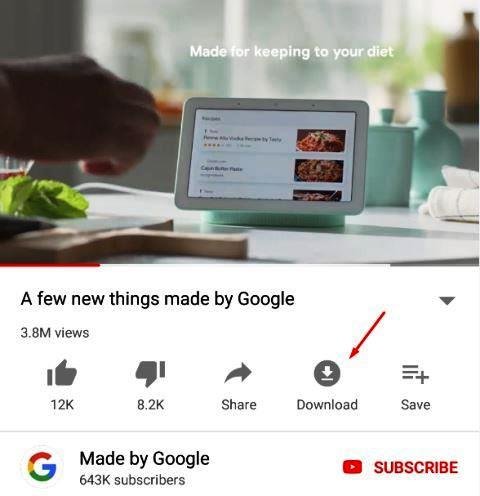
Note: Due to the copyright issue, YouTube doesn’t allow you to download every video.
How To Download YouTube Video in Windows and Mac OS
There are many YouTube videos downloader but I have a few which are fully packed with features, trusted, and secure too. Following are the best YouTube video downloaders. You can download and save videos on your Laptop and PC.
4K YouTube Video Downloader
- Supported OS: Windows and Mac OS
There is a free YouTube video downloader software called 4K Video Downloader. It is available for Windows, Mac, and Linux users. 4K Video Downloader is a superb and very popular YouTube Videos Downloader.
It can download a whole playlist from YouTube. You only need to copy the video URL from YouTube and click on the paste link inside the software, it will start downloading that video for you with the best settings like video quality, video format, etc.
If you want to change settings yourself; click on smart mode and change settings such as video format, video quality, download location, etc.
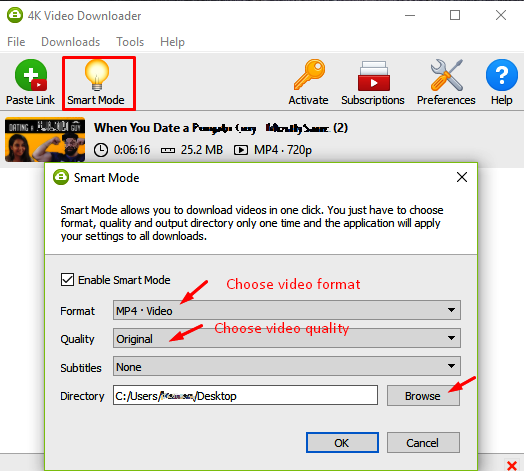
Not only from YouTube, but 4K Video Downloader is also capable to download videos, playlists, channels, and subtitles from other video sites in high quality like Facebook, Vimeo, etc.
Freemake YouTube Video Downloader
- Supported OS: Windows and Mac OS
Freemake is a completely free software for downloading YouTube videos. It is available for both Windows and Mac OS. Along with YouTube, Freemake also can download videos from other 10000 websites.
What do I need to do in Freeware to download a YouTube video?
- Download Freemake software
- Copy YouTube video or playlist URL
- Open the Freemake software and paste the URL here
- Set video quality and destination
- And click on download, that’s it
With the help of Freemake YouTube video downloader, you can download and save videos to your PC in 4K, HD, MP4, AVI, 3GP, FLV, etc formats. It can download up to 500 video clips at once.
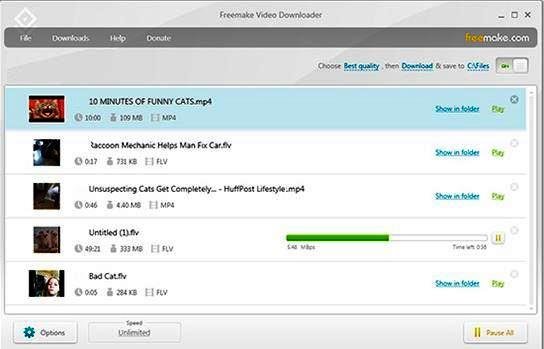
Freemake also gives you a facility to upload your downloaded video on Google drive and dropbox. Select Google drive or dropbox in the video saving destination section and it will upload the video directly on cloud storage.
Note: Freemake will not download “YouTube copyright-protected videos”.
How To Download YouTube Video on Android
To download YouTube videos on your Android-based smartphone, there is an app called TubeMate. It can download any of the videos from YouTube. No matter if YouTube is allowing you to download video or not.
Caution: You will not find it at the Google Play Store because it violates YouTube policy. You need to visit its own website.
Download & Install TubeMate on Your Android Smartphone
- Open TubeMate website
- Chose any of the downloading websites given by TubeMate (Android Freeware, Cnet.com & uptodown)
- Download TubeMate from any of the link

Once the download is completed, install it on your Android smartphone. You must allow your smartphone to install applications from unknown sources.
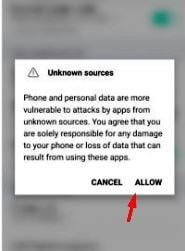
Give some permissions to the app, accept terms & conditions, and you are done.
It will work as a browser for YouTube. Watch videos; if you like, click on the download button shown by TubeMate.
Choose the quality of the video and click on the download arrow button (shown in the red circle). TubeMate will download a complete video for you.
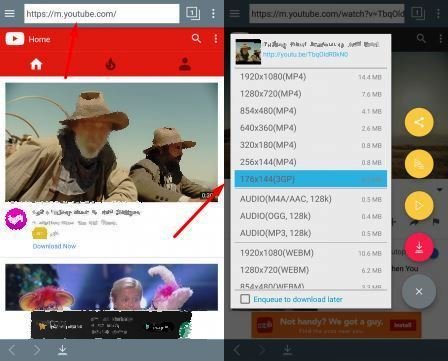
How To Download YouTube Video on iPhone
The process of downloading YouTube videos on the iPhone is a little bit different and tricky than Android.
 You first need to install an app called Documents by Readdle
You first need to install an app called Documents by Readdle- Then, copy the video URL from the YouTube
- Go back to the Documents app and tap the Safari icon to open the browser
- Open btclod.com and paste the video URL in the box and hit start
- It has the capability to convert YouTube video to MP3 so it will show this option first but you have to click on the video tab and select the video quality, format, and click on download.
- And it will download the video in the download folder inside the Documents app
Now, you need to move that video to an iPhone drive.
- Just click on the 3 dots below the downloaded video and
- Choose the move option
- Now, select the Photos folder in the My Files folder
- Your downloaded video will be shown in the Photos section
- And you are done
Following are the alternatives to download YouTube Videos but the 4K Video Downloader for PC/Laptop and TubeMate for Android smartphones are the best.
- Qdownloader.net online YouTube video downloader
- y2mate.com YouTube video downloader
- WinX YouTube video downloader
Note: Downloading videos from YouTube may be a violation of YouTube terms & conditions. Download videos from YouTube at your own risk.

 You first need to install an app called
You first need to install an app called 
